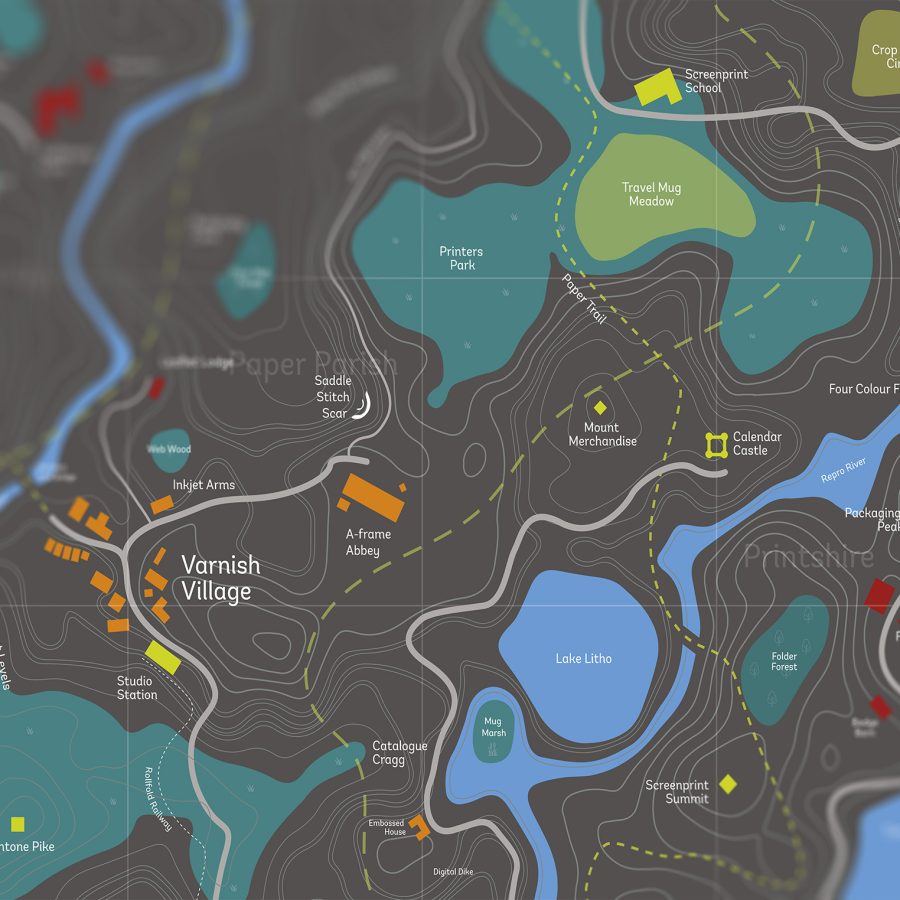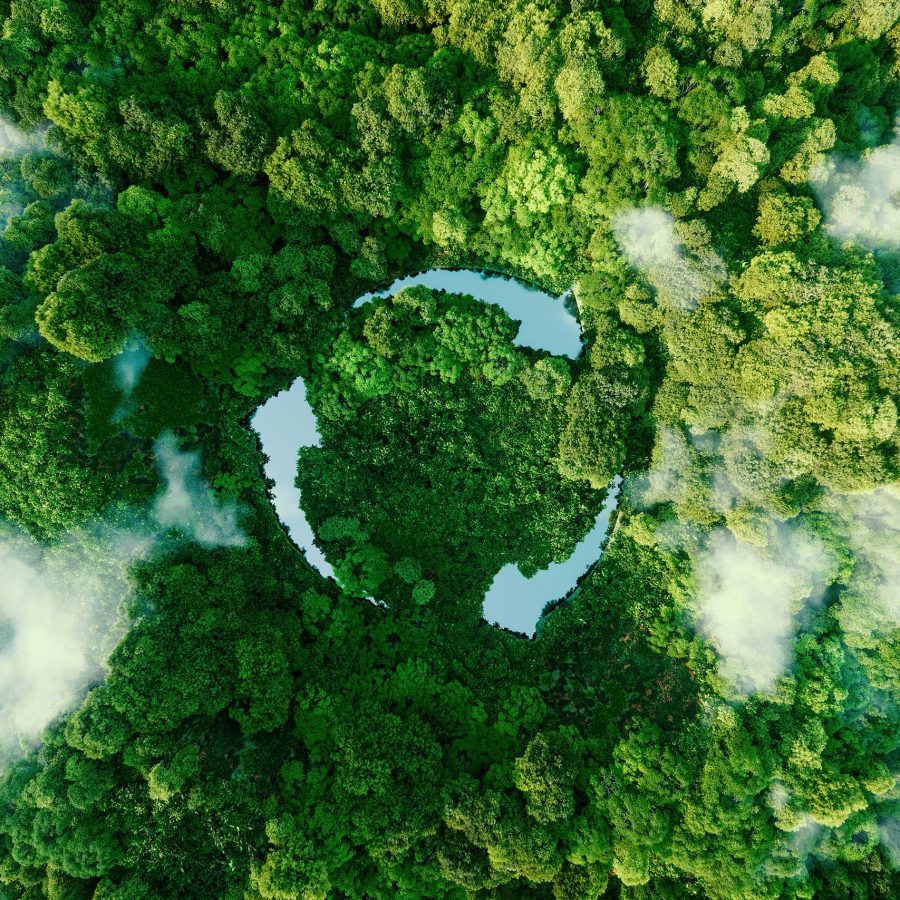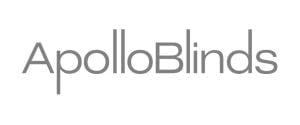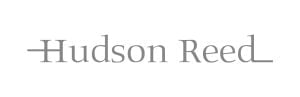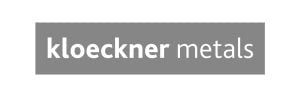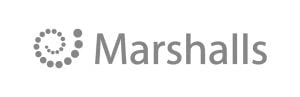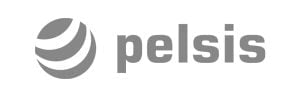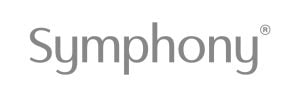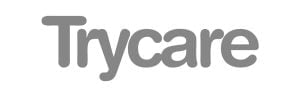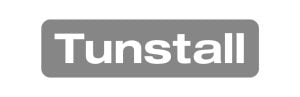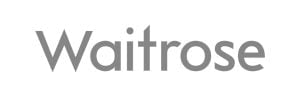Kerning is one of those print design terms that you often hear thrown around, but is rarely used in a correct manner. Kerning is adjusting the space between individual characters in order to make it both visually pleasing and easy to read. Word processors and graphic design software contain automatic kerning options, but letters may also be kerned manually. A failure to kern letters properly may lead to embarrassing errors. If you’re unfamiliar with the concept of kerning but would like to learn about how to do it correctly, you’ve come to the right place.
Similar terms
There’s more to text spacing than kerning alone. Don’t confuse it with these related terms:
-
Tracking. Tracking or letter spacing refers to adjusting the space between letters and entire blocks of text. This affects the spacing between all letters, whereas kerning is the adjustment of individual letters – fine-tuning. Tracking affects the overall ‘density’ of letters, while kerning merely alters the visual appearance of two adjacent characters.
-
Leading. This is the vertical distance between two baselines of text. Increasing leading means that there is more vertical space between two lines of text, making it easier to read – but also taking up more space on the page.
Kerning methods
Many design software packages will provide different automatic kerning options, usually called optical and metric. Optical kerning uses an advanced algorithm to calculate the optimum amount of white space between characters, based on the characters’ outlines. Metric kerning uses values found in the font’s kerning tables, which list pairs of characters and the adjustments that should be applied to them. There’s a great debate about which type of automatic kerning is better, but it usually varies from font to font – and of course on personal preference. To perfect spacing, designers often manually kern letters. This takes a great deal of practice to get right.
Tips for manual kerning
Here are a few quick tips for improving kerning:
-
Kern upside down. When kerning, we tend to become distracted by the meaning of the words. By switching the text upside down, it’s easier to focus on the white space and the overall balance of the letters.
-
Choose your font before kerning. This should be obvious, but all too often amateur designers change their mind about their choice of typeface and/or font at the last minute. Kerning will need to be carried out all over again.
-
Tracking and leading before kerning. Tracking and leading change the spacing of all your text. Kerning is used for individual characters. You’ll upset the balance of your design if you try to kern before tracking.
-
Watch out for all caps and diagonal-sided letters. Using all capital letters in a design makes kerning tricky. Letters with diagonal sides such as ‘w’ and ‘v’ will require more time to get right, given the large amount of white space they create.
If you’re still rather daunted by kerning and would rather leave it to the experts, PMG Print Management’s print design studio will happily lend a hand. Give us a call to get started.